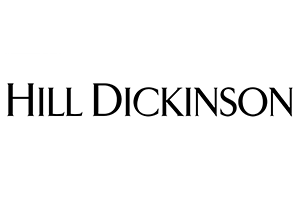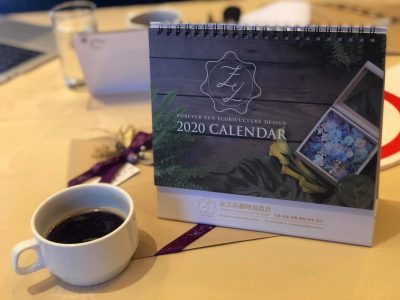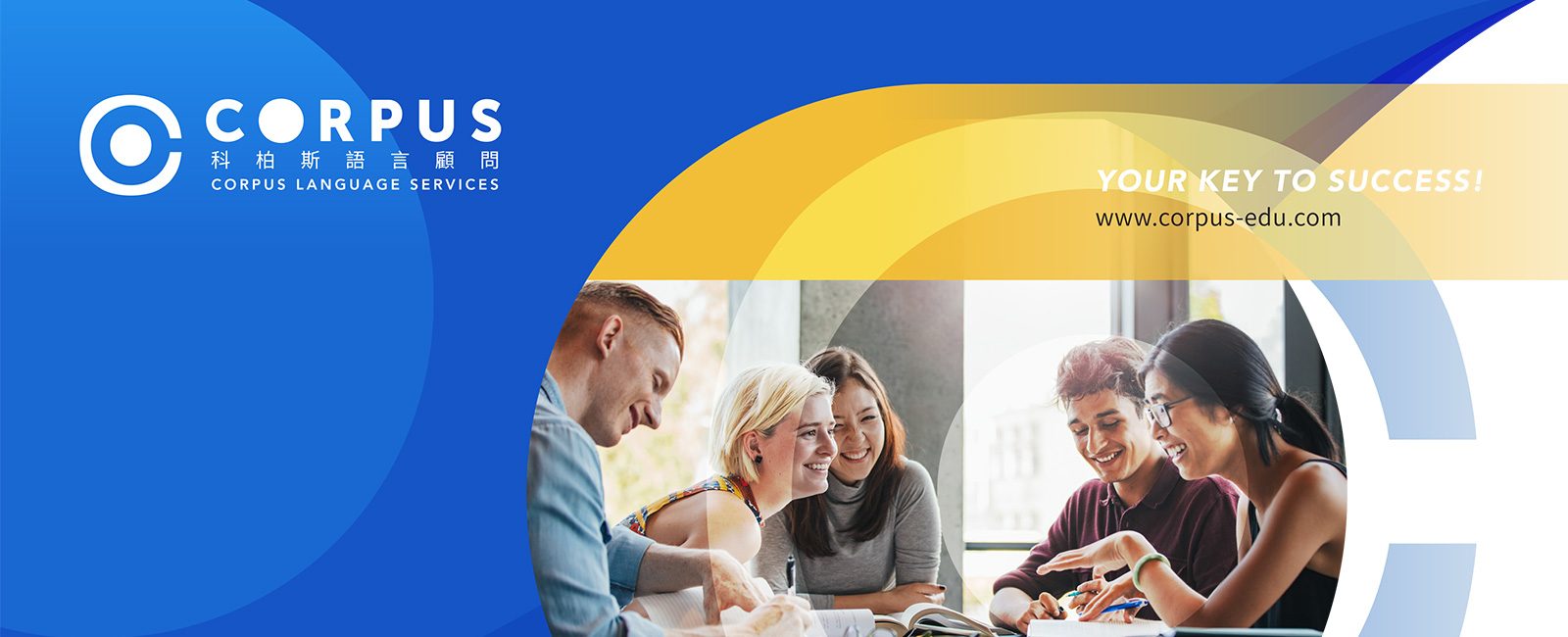

 TRAINING CROSS-CULTURAL LEARNING METHODOLOGY
TRAINING CROSS-CULTURAL LEARNING METHODOLOGY

Customised Corporate Training
Our Business Mandarin Chinese programmes provide the foundation for success in a global business world and we look forward to helping your team achieve your Mandarin proficiency goals.

Free Online Course Modules
The free Mandarin Chinese lessons offer bite-sized listening, reading, vocabulary and grammar exercises to learners who are interested in self-learning Mandarin Chinese. There are courses in simplified and traditional Chinese from novices to advanced levels.

One-on-One Tuition
A diverse range of themes are offered based on professional or personal learning goals. Whether you’re looking to communicate in business contexts or just starting out, our one-on-one service can certainly fulfils your learning and development needs.

Cross-Cultural Communication
Expand your understanding about the cultural and industrial analyses across Asia. Corpus Magazine encompasses cultural nuances and the latest trends that help global business leaders navigate in the Chinese market.